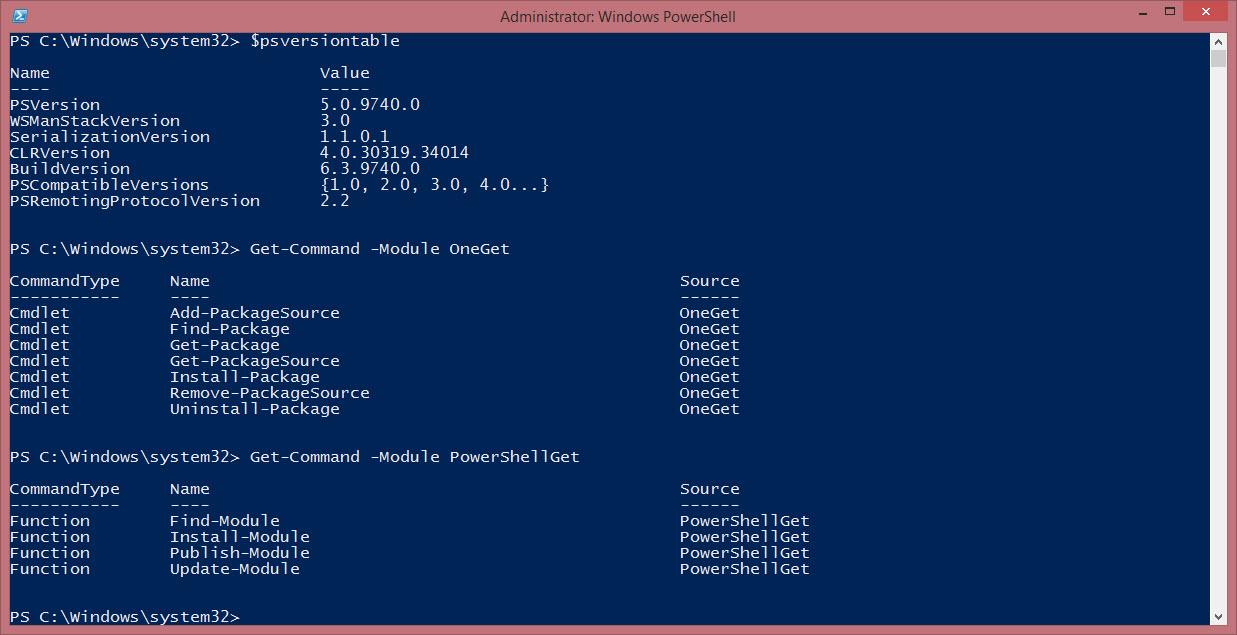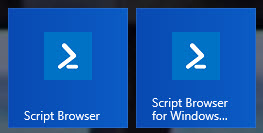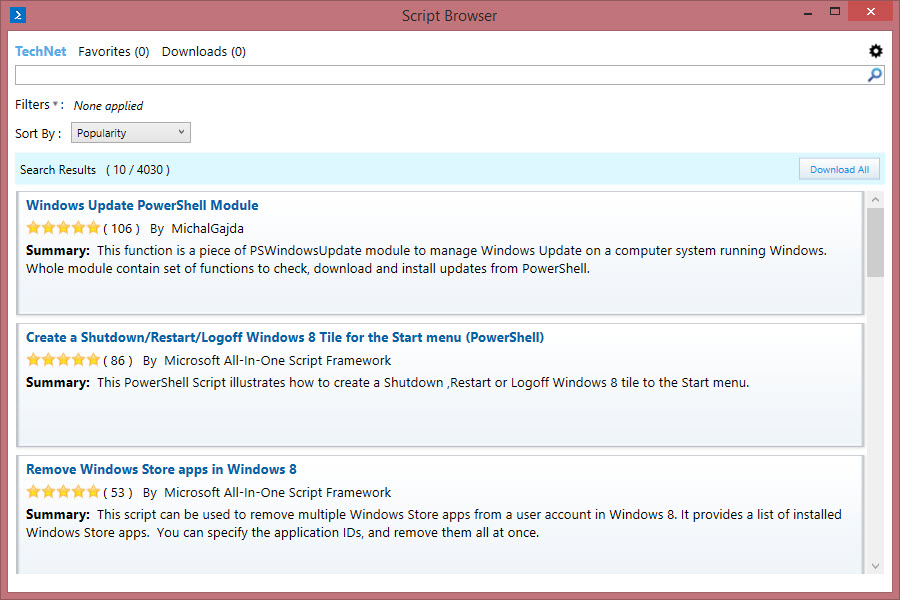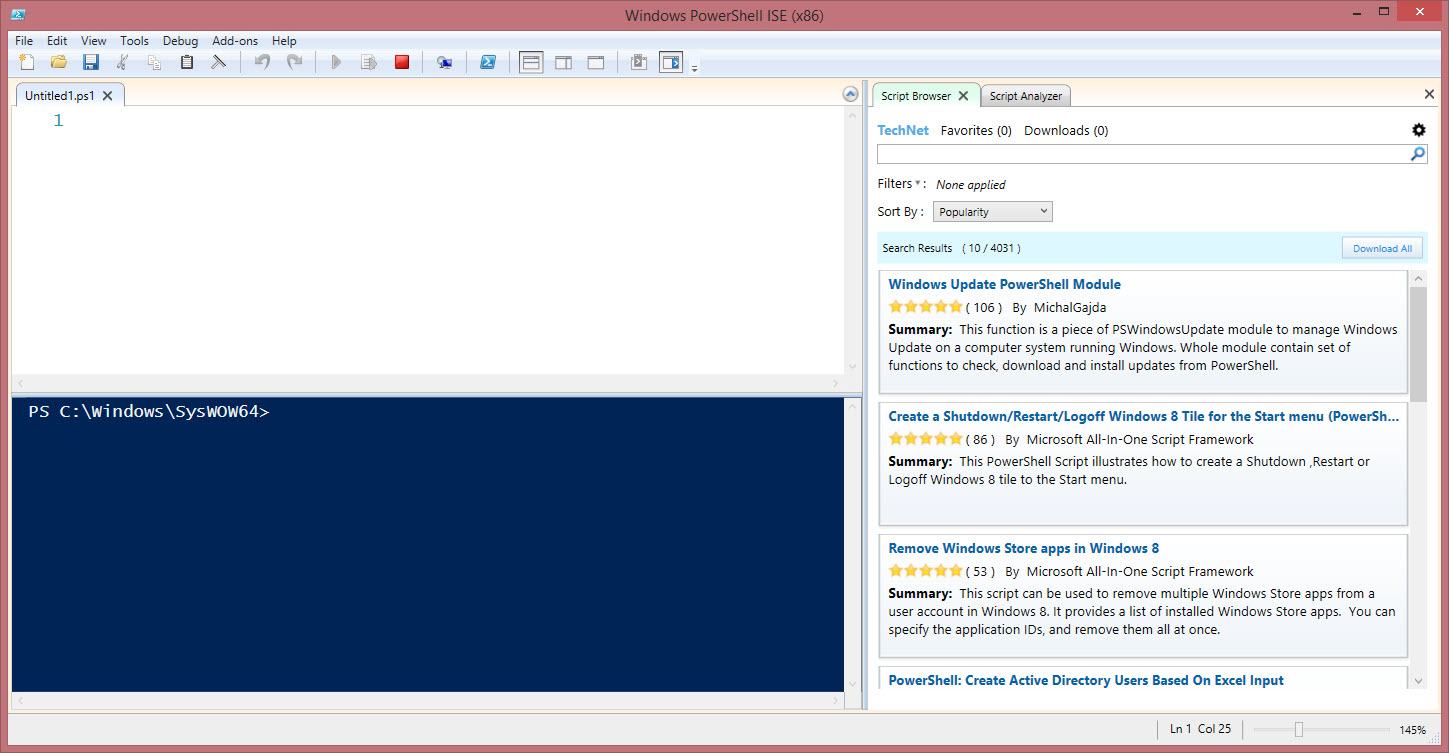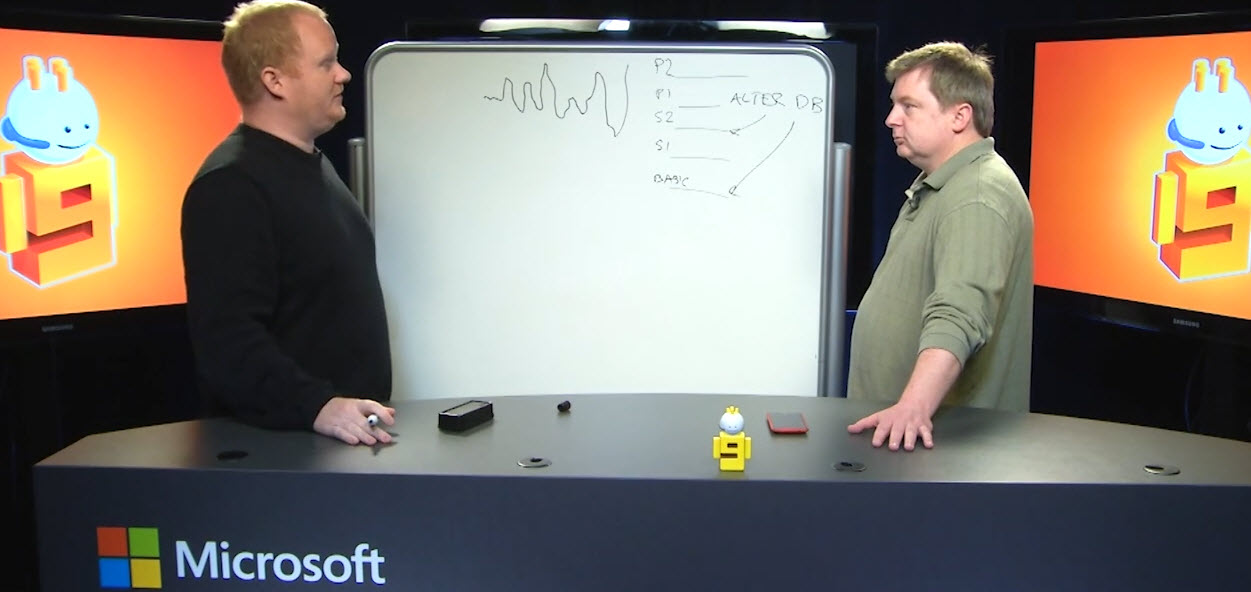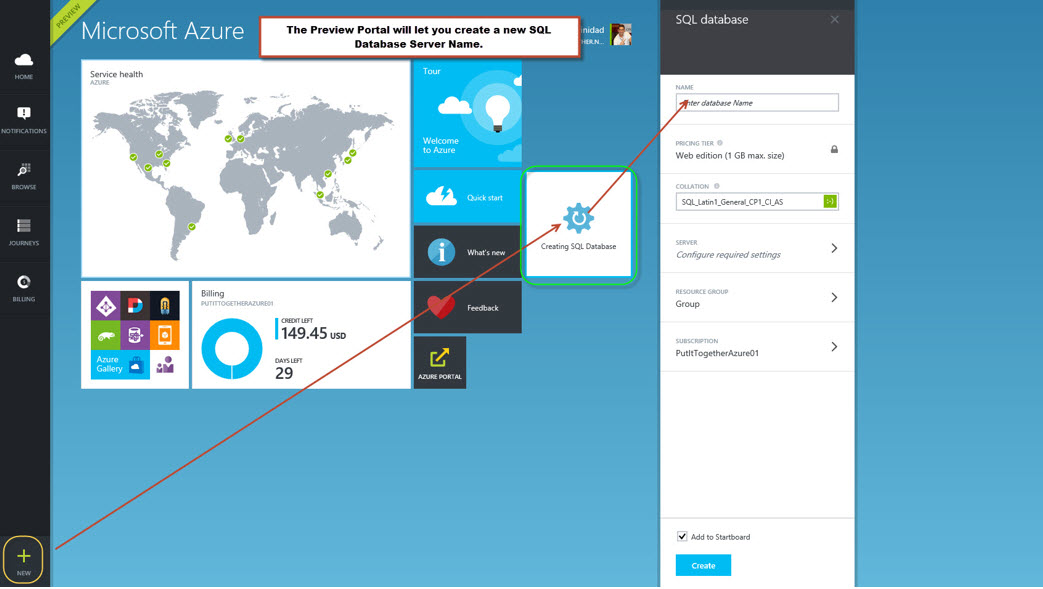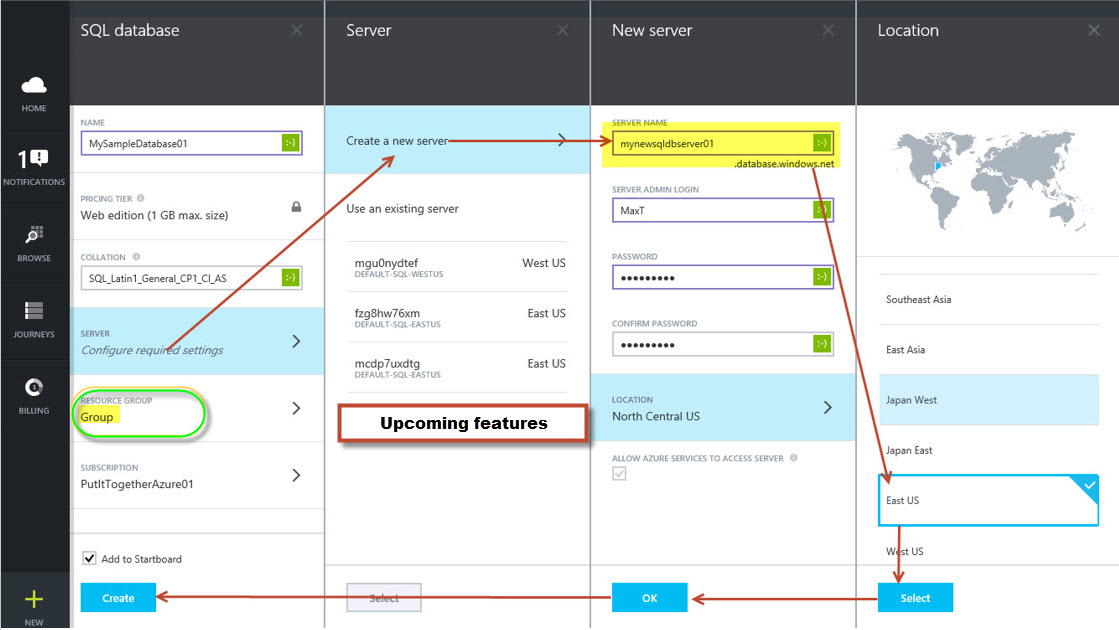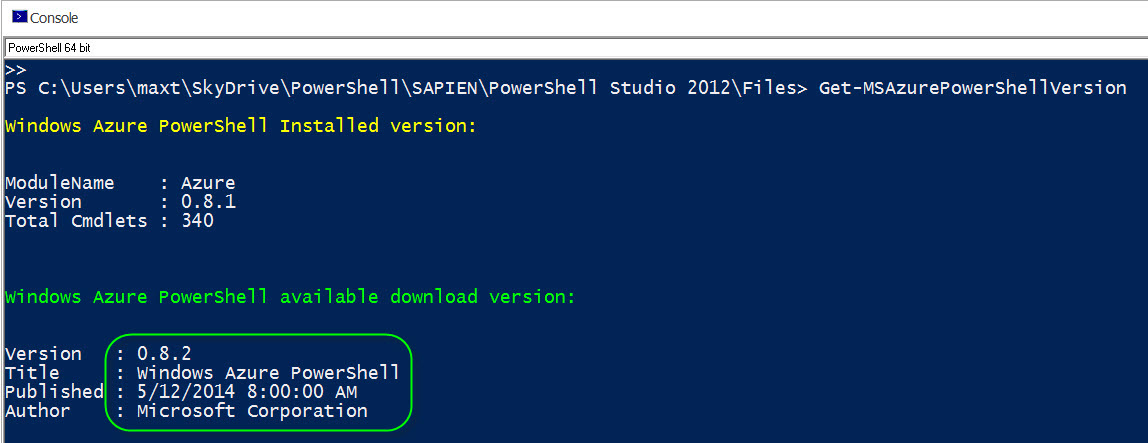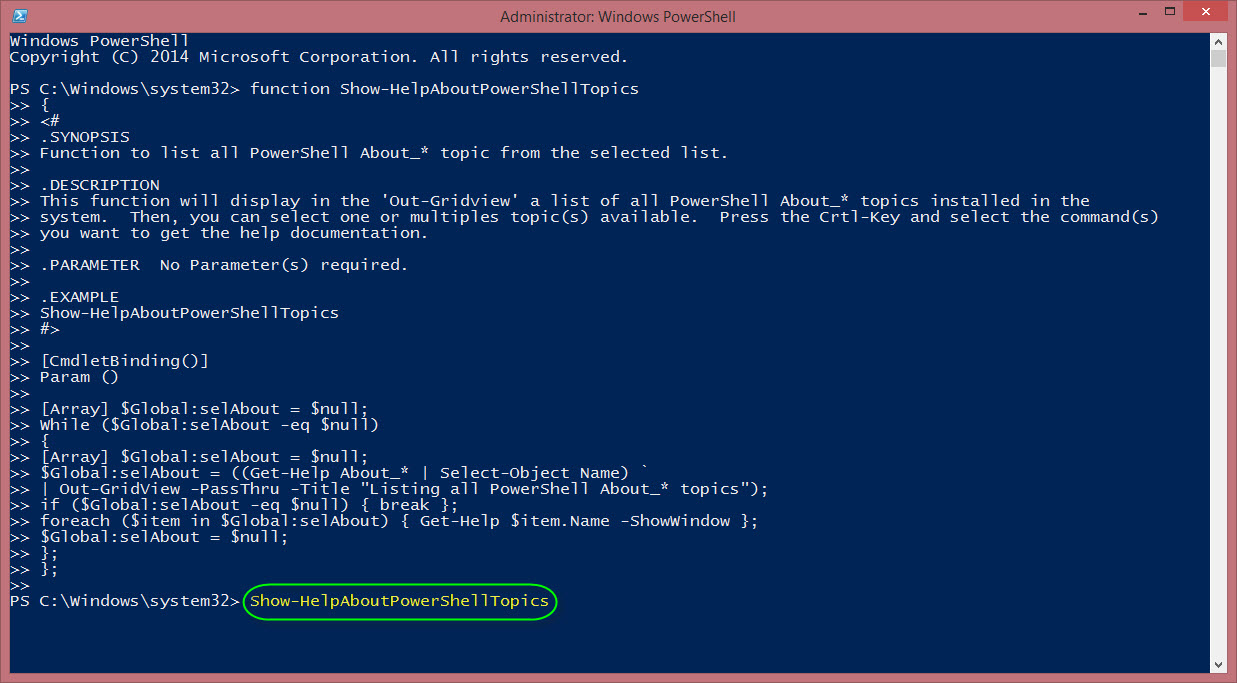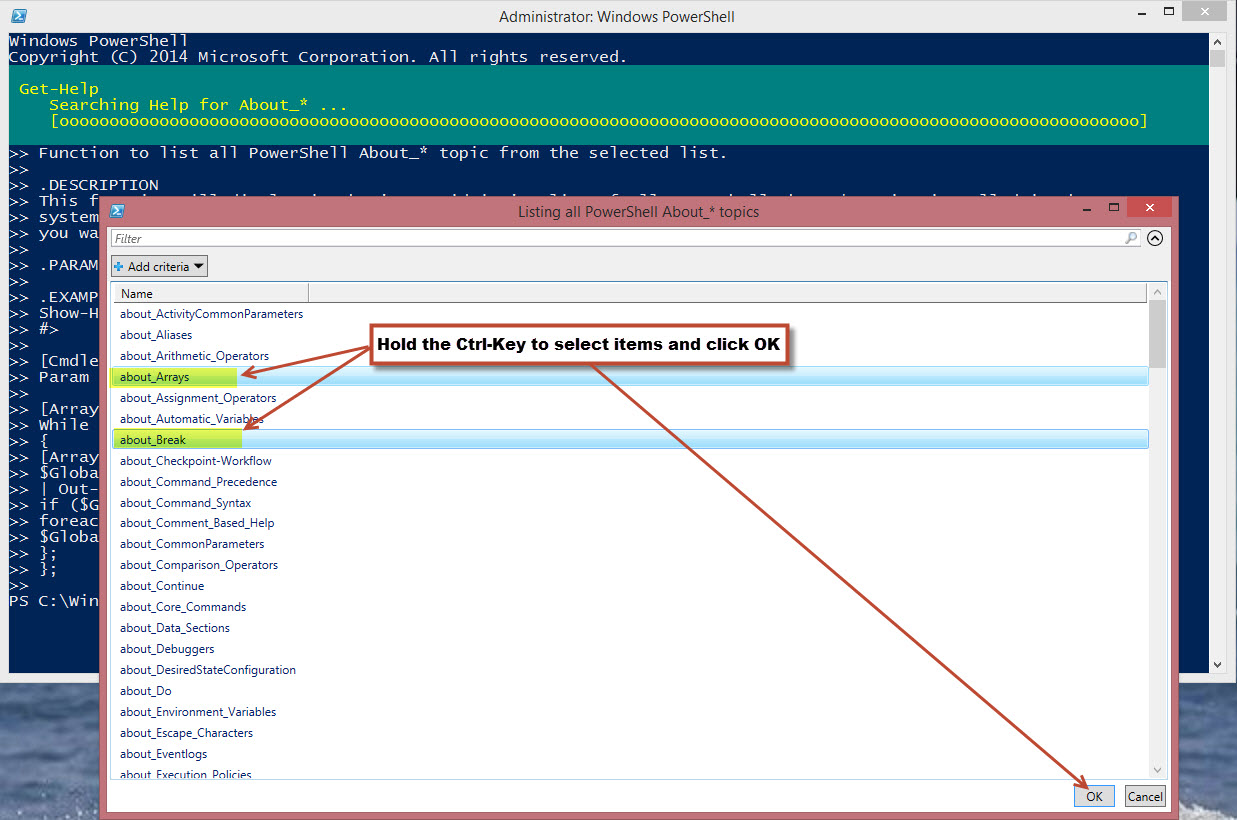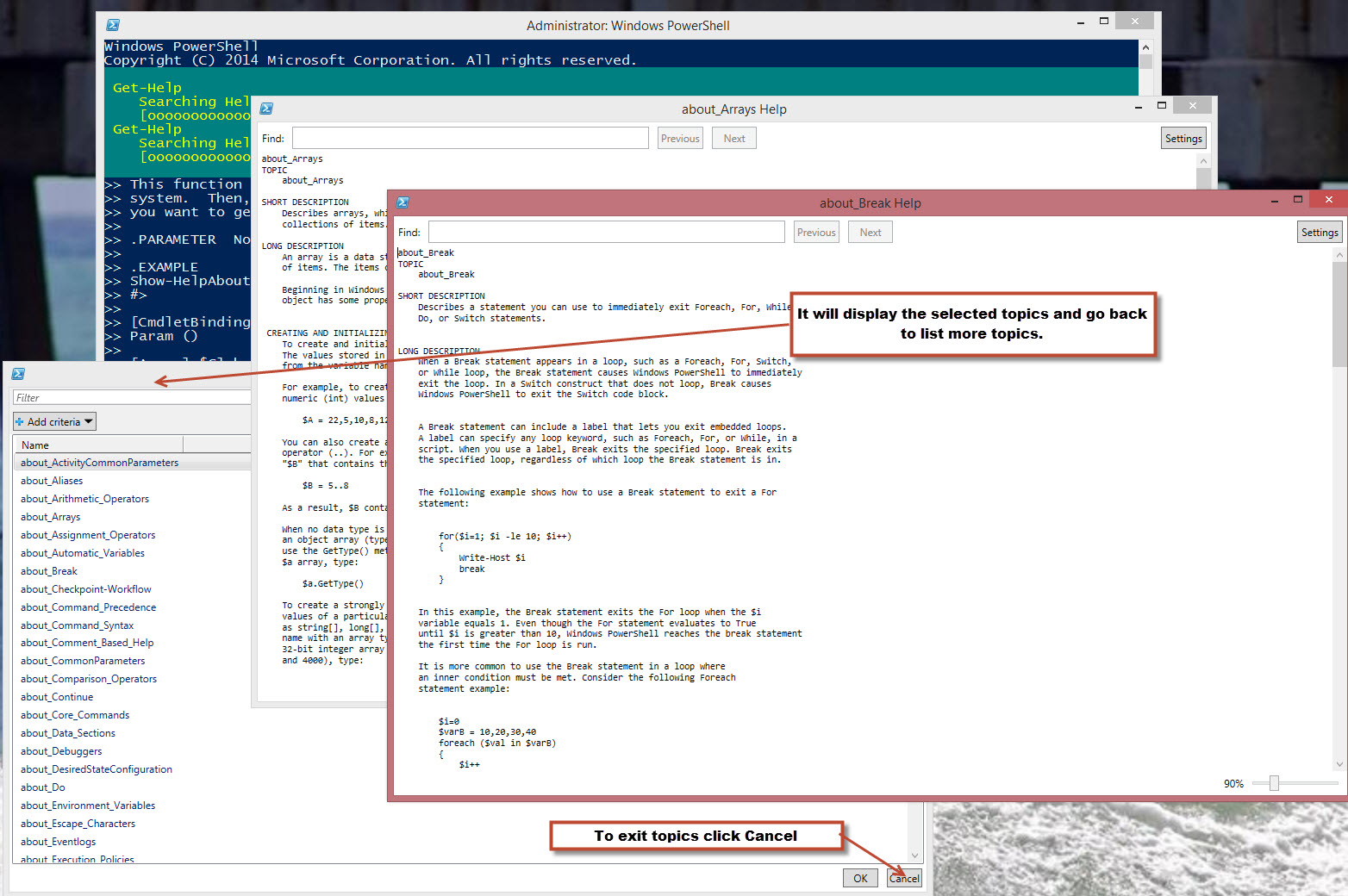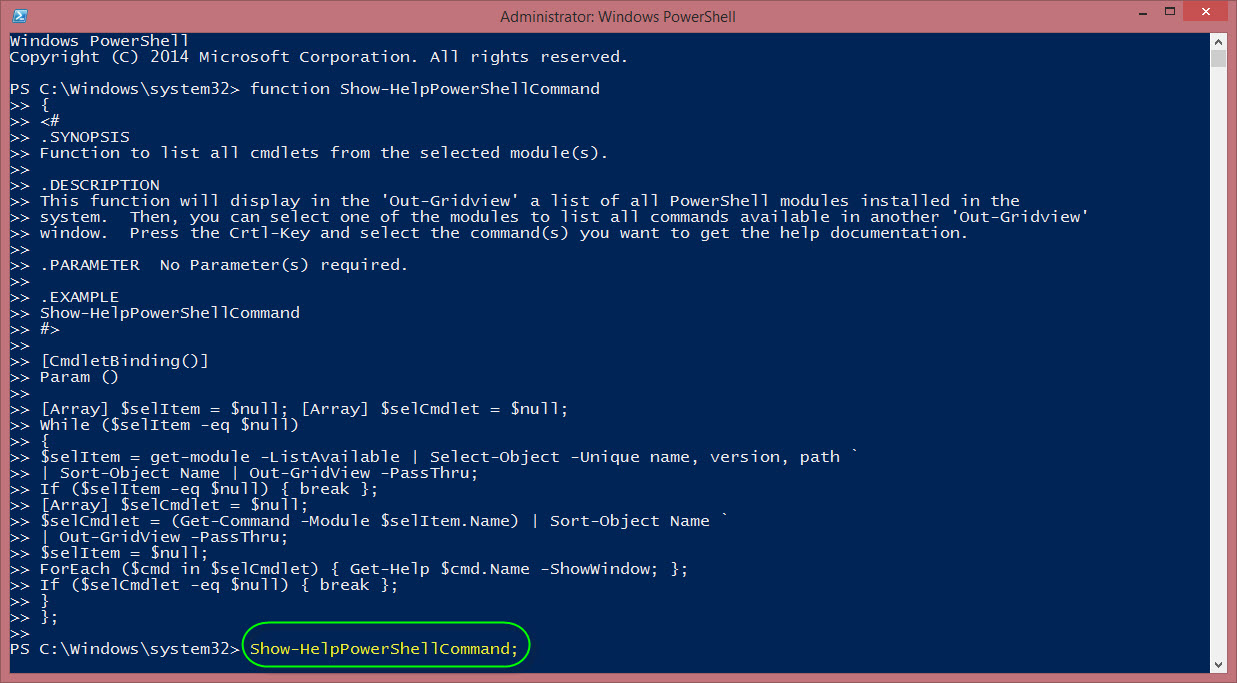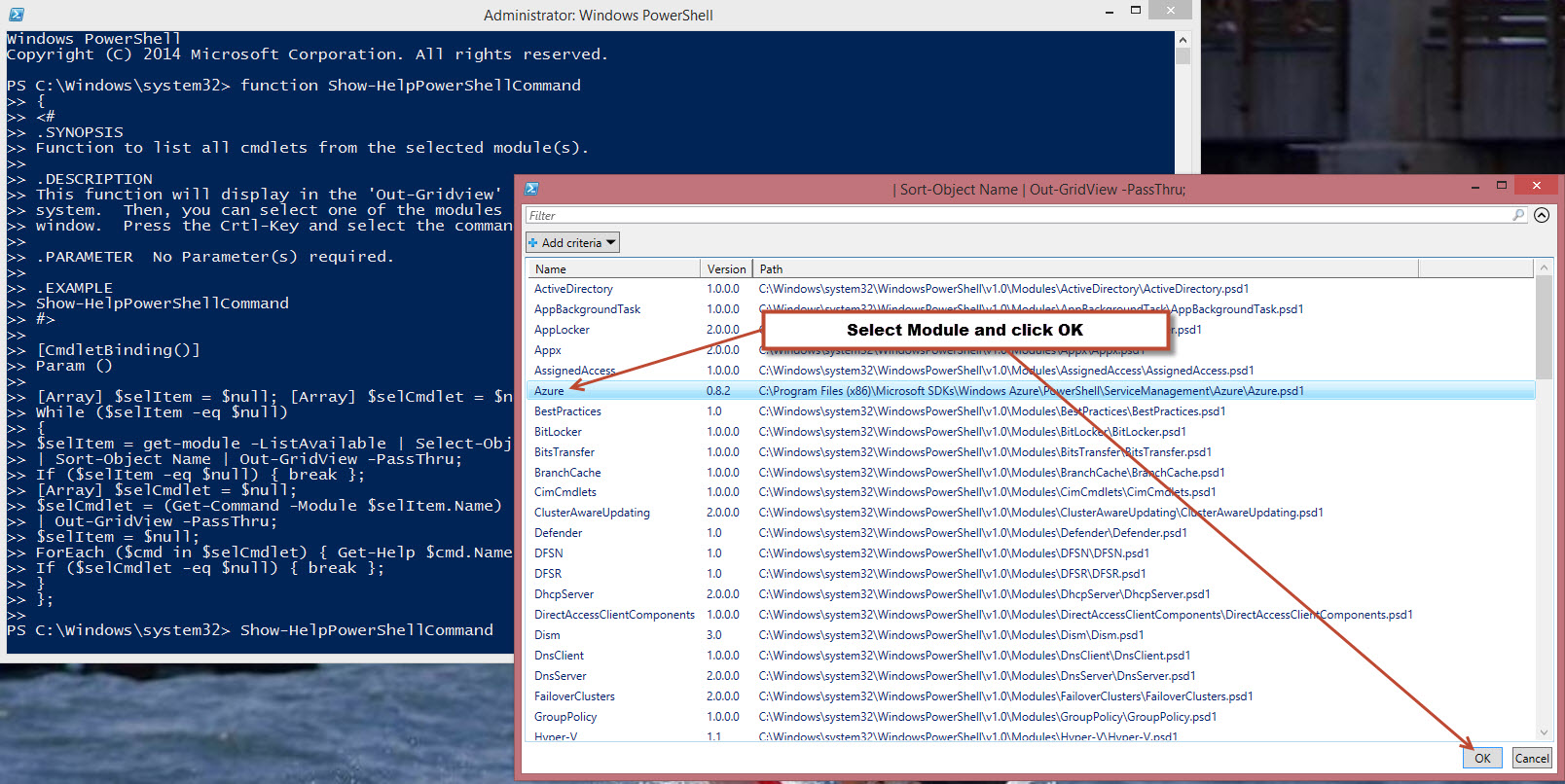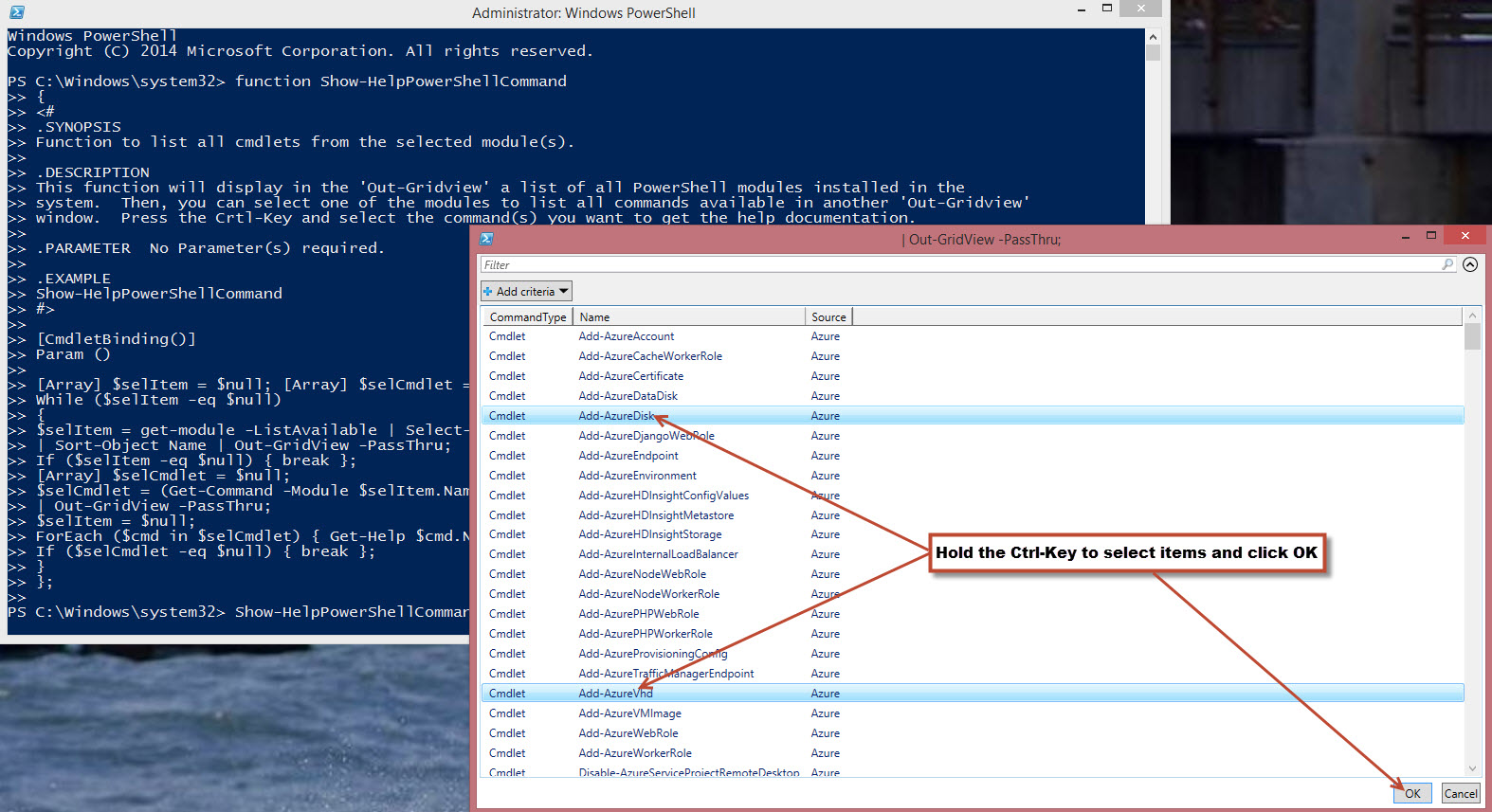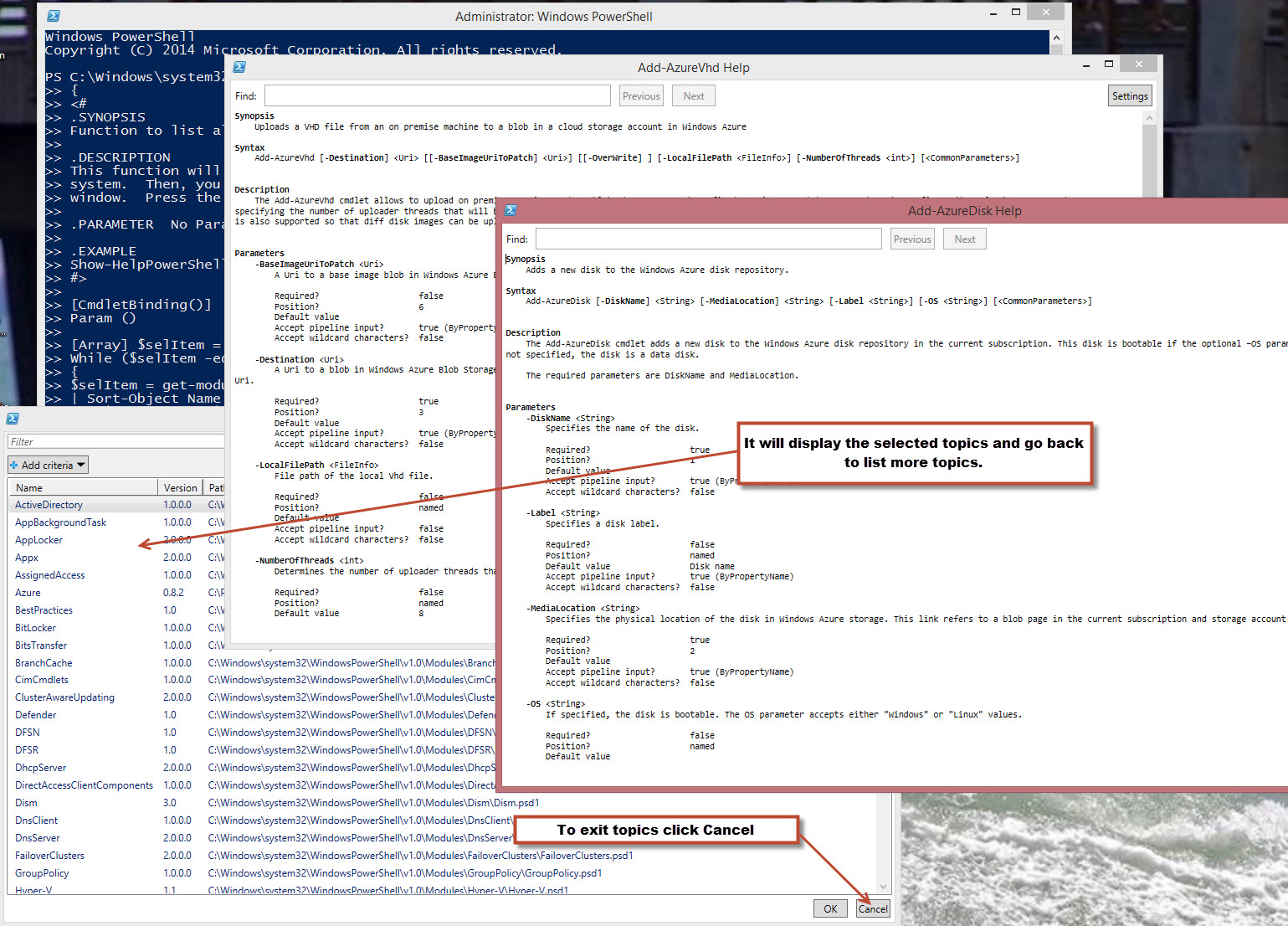Finally got this last function working in order and created a new module: “DiscoverPowershell” with all three Show-Help* functions:
1. Show-HelpPowerShellCommand – Meant to select one module at the time and then multiple commands.
2. Show-HelpAboutPowerShellTopic – Multi-select can be applied.
3. Show-HelpPowerShellObject (New) – Multi-select can be applied.
Check out the first two functions on my previous blog.
In the module I tweak is just a little bit but the functionality stay the same. Basically, you can select multiple Item(s) in the Out-Gridview and display the results.
Here’s the link to download and install the module folder “DiscoverPowerShell“: https://onedrive.live.com/redir?resid=7FD7082276C66197!30947&authkey=!AKkr99vUvdqDKCw&ithint=file%2c.zip
*Note: Module requirements: PowerShell V4 (or greater) on Windows 7, Windows 8.1 and Windows 2012 R2.
Here’s the third function: Show-HelpPowerShellObject
[sourcecode language=”powershell”]
function Show-HelpPowerShellObject
{
<#
.SYNOPSIS
Function to list all PowerShell Variable objects in your current session.
.DESCRIPTION
This function will display in the ‘Out-Gridview’ a list of all PowerShell Variable objects in your
session. Press the Crtl-Key and select the PowerShell variable you want to Display information.
.PARAMETER No Parameter(s) required.
.EXAMPLE
Show-HelpPowerShellObject
#>
[CmdletBinding()]
Param ()
[Array] $selItem = $null; [Array] $myObj = $null;
While ($selItem -eq $null)
{
$selItem = Get-Variable `
| Select name, @{ Label = ‘objectType’; Expression = { $_.GetType(); } }, value `
| Sort-Object Name | Out-GridView -PassThru -Title "Select the PSVariable Object";
If ($selItem -eq $null) { break };
[Array] $myObj = $null;
ForEach ($myObj in $selItem.Name)
{
((get-variable $myObj).Value) | get-member `
| Out-GridView -Title (‘Displaying Selected PSObject – $’ + "$myObj");
};
If ($myObj -eq $null) { break };
$selItem = $null;
}
};
[/sourcecode]
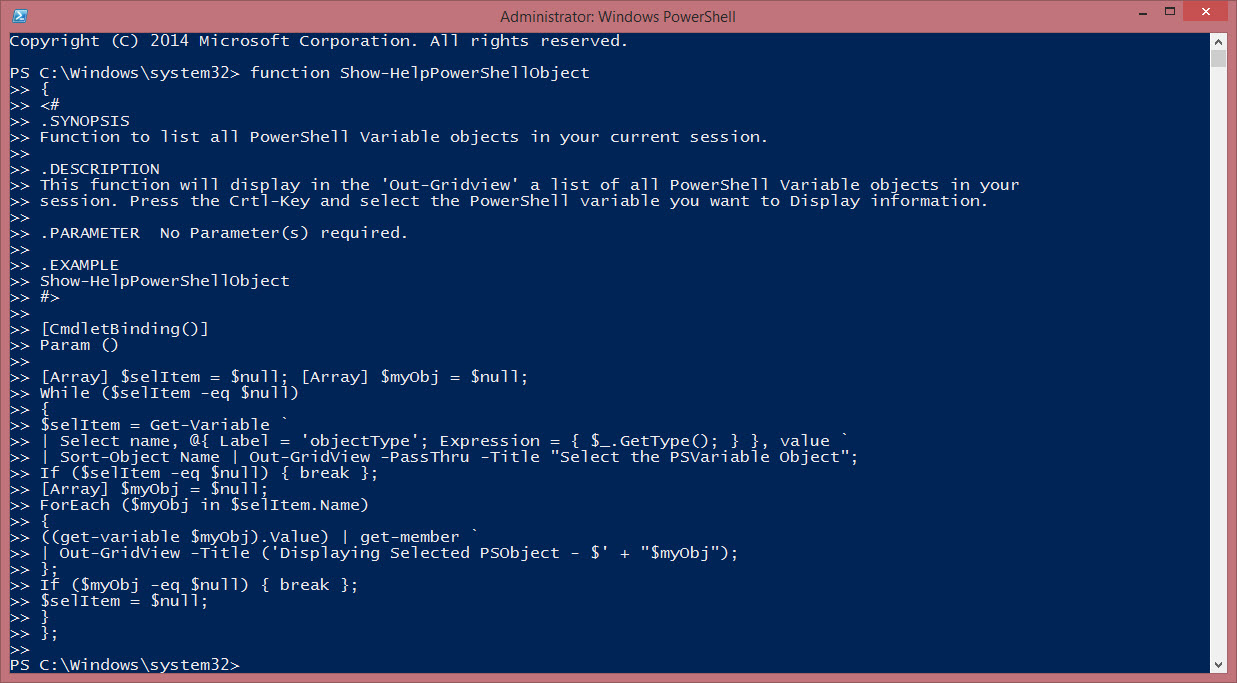
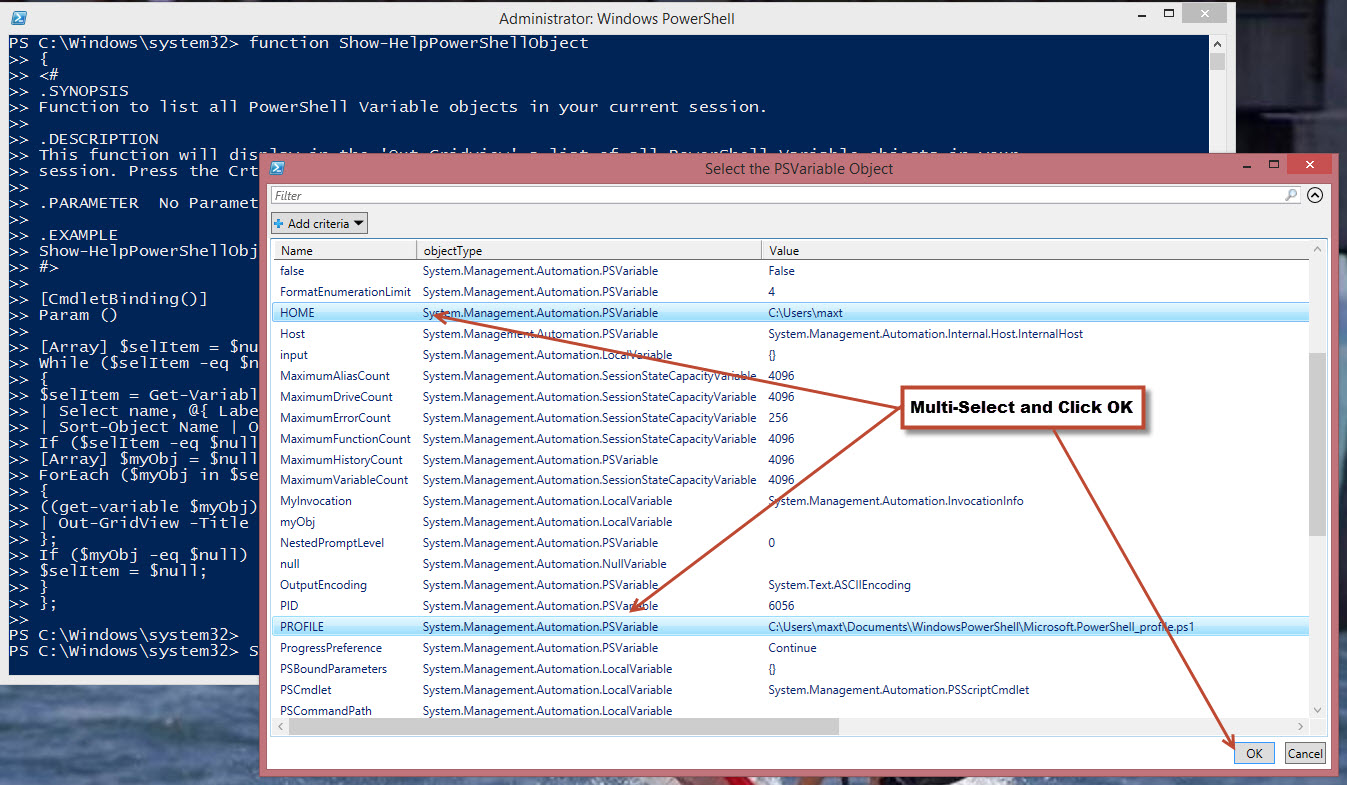
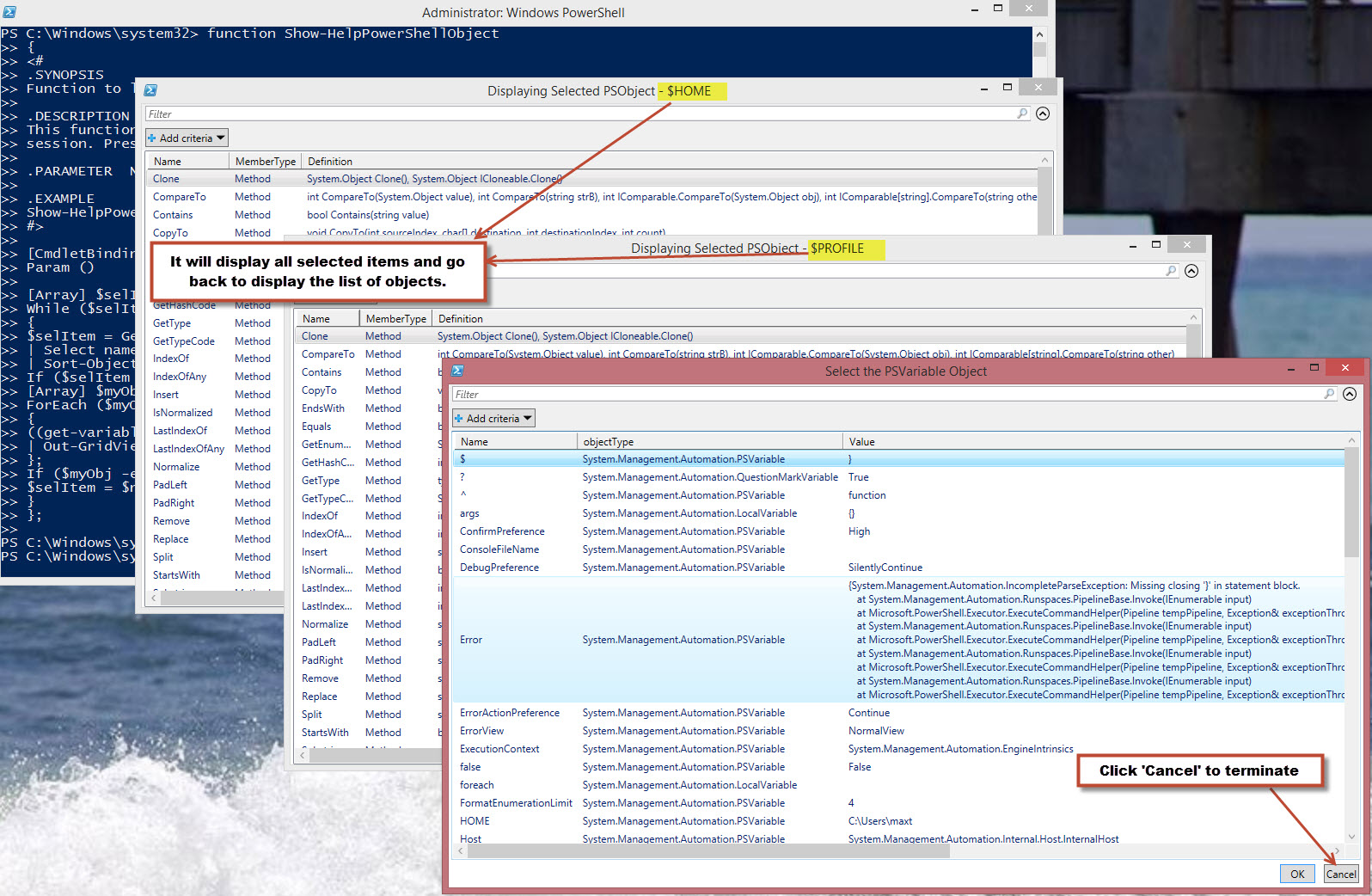
It’s all about having fun with PowerShell!!