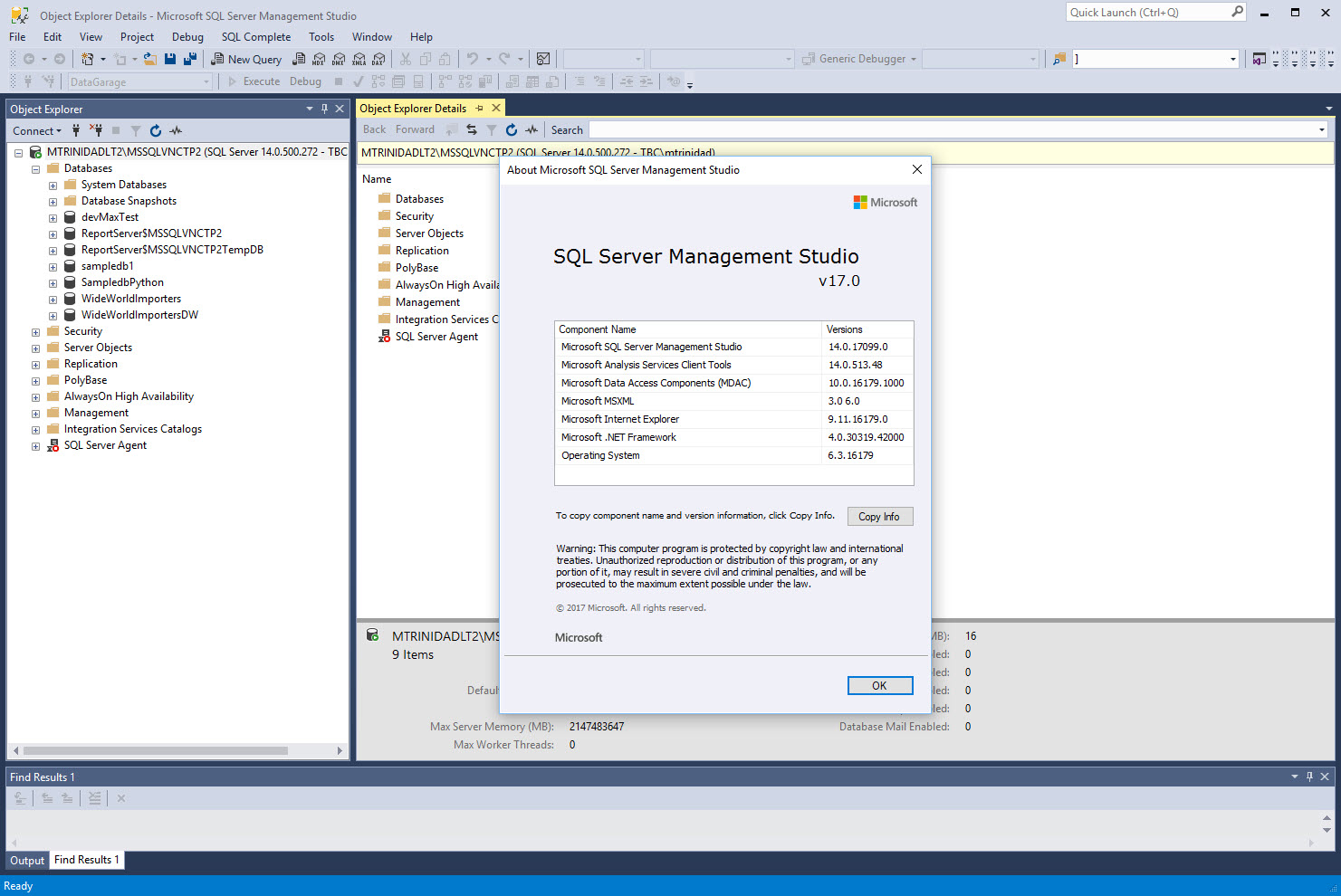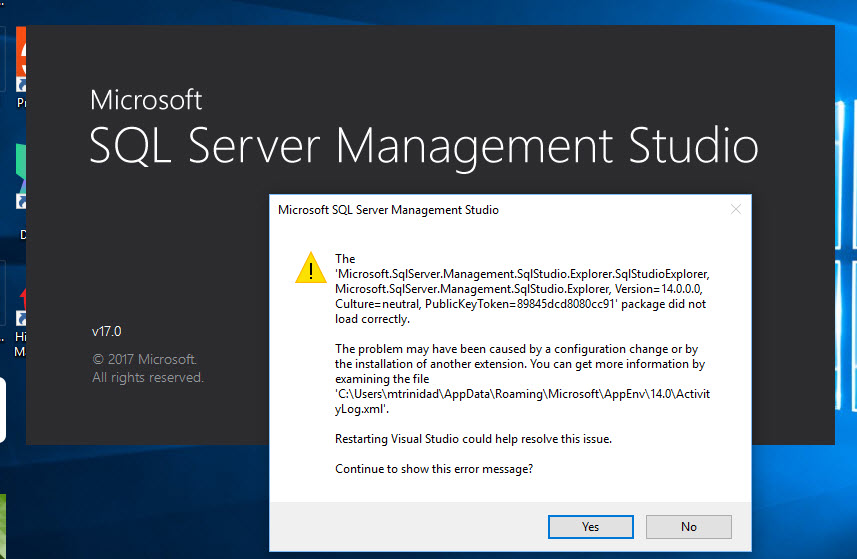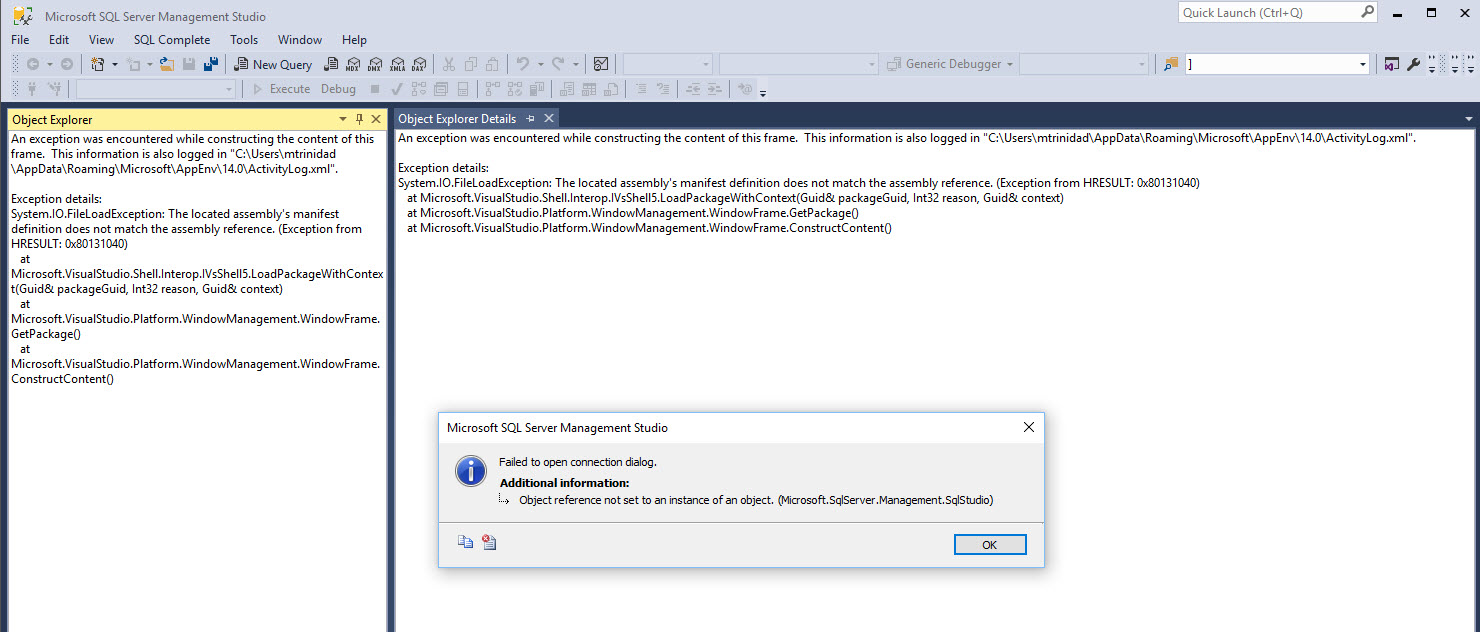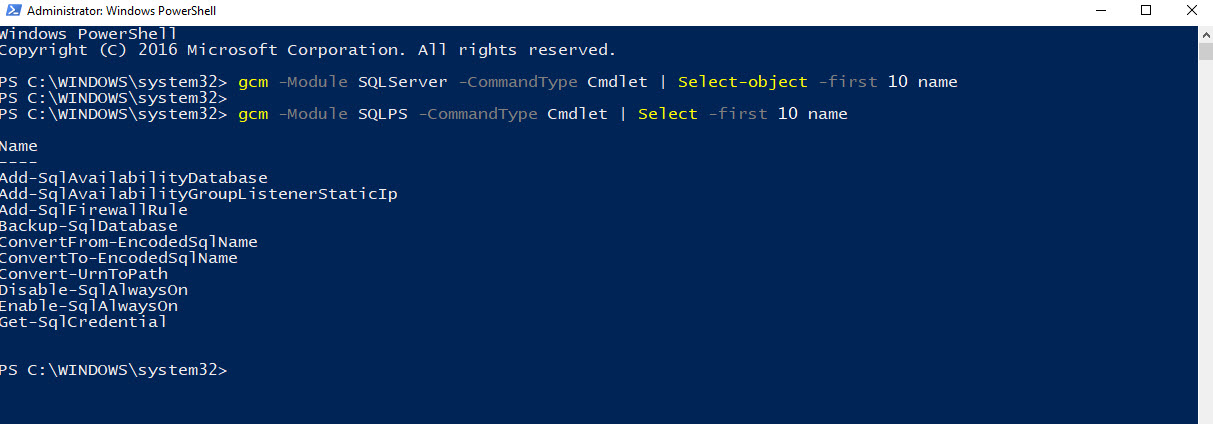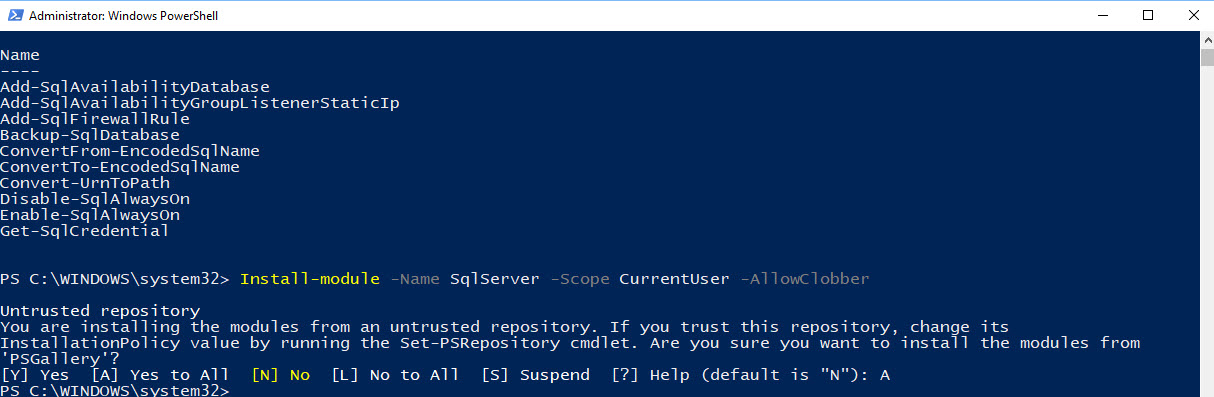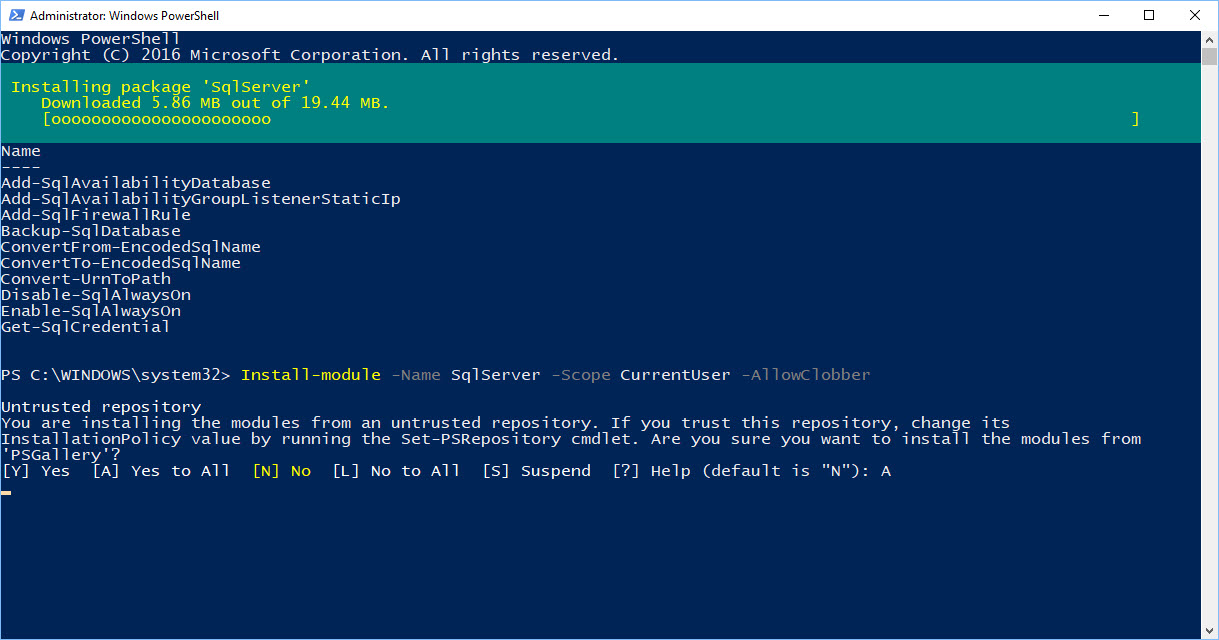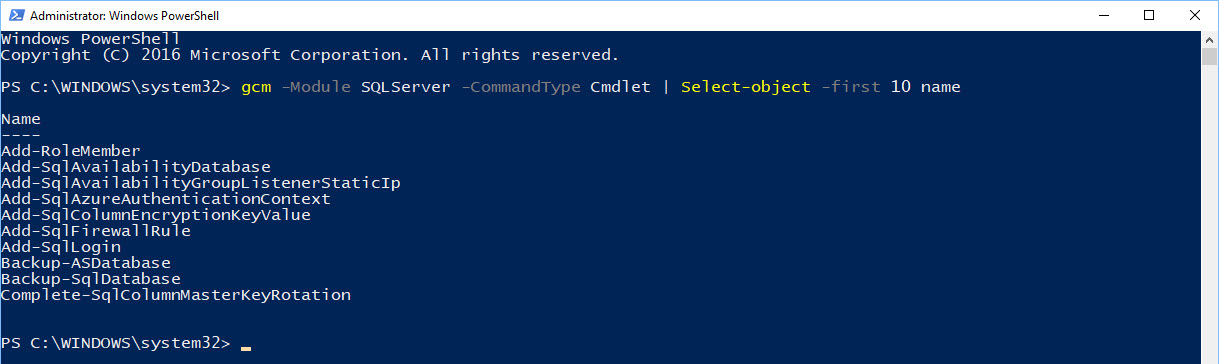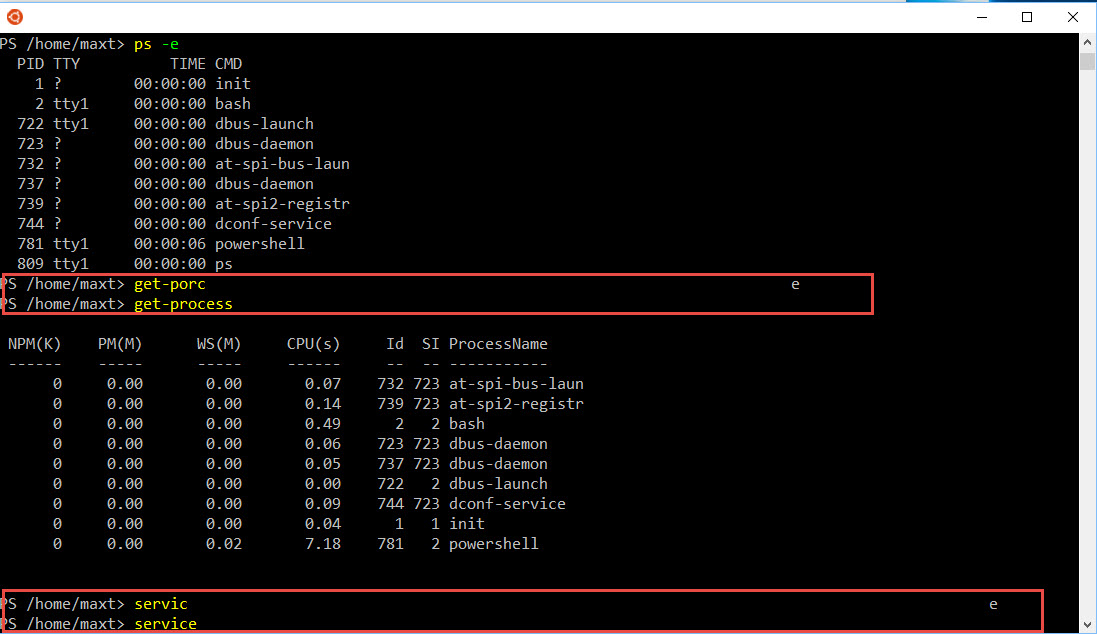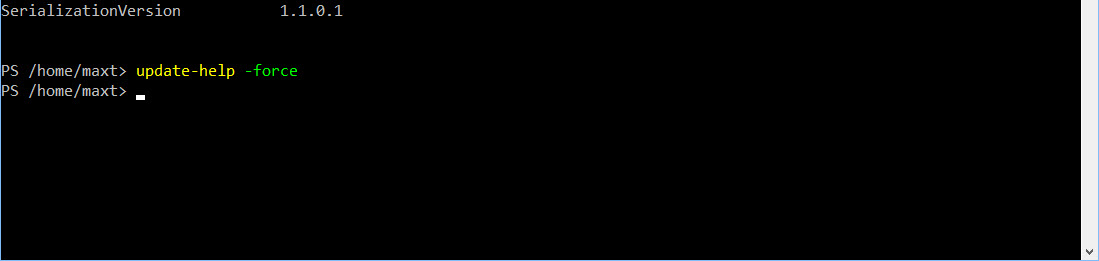Yes! The SQL Server Management Studio Version 17 is available for download for the purpose of managing the new SQL Server 2017, Azure SQL Databases and Azure SQL Data Warehouse. At the same time this version won’t prevent you from working with older SQL Server such as SQL Server 2000 and SQL Server 2005 but there will be some features that won’t work. Please know the limitations!
To download the new SQL Server Management Studio V17, click on the following link:
https://docs.microsoft.com/en-us/sql/ssms/download-sql-server-management-studio-ssms
Now there are a few things, you should be aware. This version depends on Visual Studio 2015 with the update KB3165756 installed. I ended up crashing SSMS when I made the mistake of uninstalling Visual Studio 2015 to make some room for the Visual Studio Preview.
Here’s the SSMS error message that will popup and made my application useless.
But, no worries! In order to correct the issue, I did the following steps:
1. Uninstall SSMS
2. Restart machine (Windows 10 Insider Build 16179)
3. In my case, I installed the Visual Studio 2015 Shell only.
4. Search and installed the Visual Studio 2015 Update – KB3165756.
5. Restart machine.
6. Just to make sure, open Visual Studio 2015 and verify the update was installed.
7. Download SQL Server Management Studio V17: https://docs.microsoft.com/en-us/sql/ssms/download-sql-server-management-studio-ssms
8. Install and restart system.
9. Open SSMS v17 and verify there are no errors.
Apparently, there are strong dependencies in SSMS with Visual Studio 2015.
Now, there are a few changes from previous SSMS Release Candidates in regards with PowerShell SQL Server commands. As the new PowerShell “SQLServer” module is no longer included with SSMS v17. But, you still get the SQLPS module.
The following PowerShell one-liners to check for the modules installed:
[sourcecode language=”powershell”]
gcm -Module SQLServer -CommandType Cmdlet | Select-object -first 10 name
gcm -Module SQLPS -CommandType Cmdlet | Select -first 10 name
[/sourcecode]
In order to installed the PowerShell “SQLServer” module, you’ll need to downloaded from “PowerShell Gallery”. Follow the instructions from the following link:
https://docs.microsoft.com/en-us/sql/ssms/download-sql-server-ps-module
One requirement for using PowerShell “SQLServer” module is to have PowerShell Version 5.0 or greater.
[sourcecode language=”powershell”]
Install-module -Name SqlServer -Scope CurrentUser -AllowClobber
[/sourcecode]
Make sure that after you complete the installation, close and open another PowerShell session.
Now, you are ready to work with both SSMS v17 and the new PowerShell “SQLServer” module.